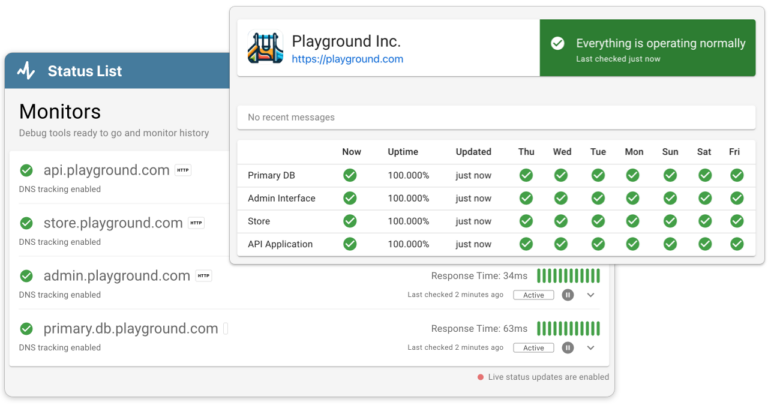In the online world, having a smooth and functional website is super imporant. If you’re a Wix site owner, you might have encountered some frustrating issues that can tank your site’s performance and appearance. This article outlines the 10 most common problems Wix users face in 2024, ranging from editing troubles and error codes to viewing issues and common HTTP errors. More importantly, I’ll provide straightforward solutions to help you resolve these issues quickly and get your site back on track. Whether you’re struggling to update your website or dealing with pesky error messages, this guide is here to help you navigate these challenges with ease.
Problems trying to update/edit my website
Encountering issues when trying to update or edit your Wix website can be particularly frustrating, especially when you need to make timely changes. This section addresses common obstacles that might be preventing you from modifying your site effectively, and provides practical solutions to help you overcome these hurdles. Whether it’s unresponsive editors or confusing interfaces, here’s how you can resolve these problems and regain control over your website’s content.
My changes aren’t saving
One of the most common frustrations you may encounter while using Wix is making edits that do not seem to save. This issue can result from various factors, including browser-related problems, connectivity issues, or glitches within Wix itself.
Solutions
- Clear Browser Cache: Sometimes, your browser’s cache can cause issues with saving changes. Clear your browser cache and cookies, then try to save your changes again.
- Use a Supported Browser: Make sure you are using a browser supported by Wix. Wix works best with the latest versions of Chrome, Firefox, and Safari. If you’re using an outdated browser, consider updating it or switching to a different one.
- Try a Different Device: If possible, try accessing your Wix site from a different computer or device. This can help you determine if the issue is specific to your usual device.
By following these steps, you can troubleshoot and resolve the frustrating problem of changes not saving on your Wix site, allowing you to update your content as needed without interruption.
Trusted by 1000+ companies
Error Code 10903
Error Code 10903 in Wix typically indicates a problem related to domain connection issues. This error often arises when there is a mismatch or misconfiguration in your domain settings, preventing your Wix site from correctly linking to your custom domain.
Solutions
- Verify Domain Settings: First, ensure that your domain settings are correctly configured. Check your domain’s DNS settings in your domain host account (e.g. GoDaddy, NameCheap…). Make sure that the DNS records, particularly the CNAME and A records, are set according to Wix’s requirements.
- Check for Typos: Sometimes, a simple typo in your domain name or DNS settings can cause this error. Double-check the entries to make sure everything is correct.
- Contact Your Domain Registrar: If you’re unsure about how to configure your DNS settings, contact your domain registrar’s support team. They can guide you through the process and help you ensure that your settings are correct.
- Wait for DNS Propagation: After making any changes to your DNS settings, remember that it can take up to 48 hours for these changes to propagate across the internet. During this time, you might still see Error Code 10903.
- Use Wix’s Domain Troubleshooter: Wix offers a domain troubleshooting tool that can help you identify and fix issues related to your domain settings. Utilise this tool to get specific advice for your situation.
By addressing these points, you can resolve the Error Code 10903 and successfully connect your custom domain to your Wix site, ensuring a seamless and professional web presence.
Error Code 10104
Error Code 10104 on Wix is commonly associated with issues in the payment system, particularly when trying to complete transactions or update payment methods. This error can cause interruptions in service upgrades or renewals, impacting your site’s functionality or access to premium features.
Solutions
- Check Payment Information: Ensure that all payment details are entered correctly, including card numbers, expiration dates, and CVV codes. A minor mistake can prevent transactions from processing successfully.
- Verify Account Status: Check if your bank account has sufficient funds and that your card has not expired. Also, confirm that there are no blocks or restrictions on your card that could affect online or automatic payments.
- Update Billing Details: If your billing information has changed recently, update these details in your Wix account. This includes new credit card numbers, billing addresses, or changes in bank accounts.
- Contact Your Bank: Sometimes, banks may block transactions due to unrecognised activity or fraud prevention protocols. Contact your bank to ensure they are not blocking the payment to Wix.
- Try a Different Payment Method: If the issue persists, try using a different credit card or a different payment method altogether. Wix typically supports multiple payment options, including major credit cards and PayPal.
- Clear Browser Cache and Cookies: Occasionally, stored data in your browser can interfere with payment processing. Clear your cache and cookies and then attempt the transaction again.
By systematically addressing these potential issues, you can resolve Error Code 10104 and ensure that your transactions on Wix proceed smoothly, enabling uninterrupted access to the services and features you need.
Trusted by 1000+ companies
Problems trying to viewing my website
Experiencing issues when trying to view your Wix website can be disheartening, especially when you want to showcase your work or products to the world. This section will delve into common problems that may prevent your website from displaying correctly or loading efficiently. From slow loading times to error messages that block access, we’ll cover the key issues you might encounter and offer actionable solutions to help you ensure that your site is accessible and presents well to all visitors.
My site is really slow
A slow-loading website can significantly impact user experience, potentially leading to higher bounce rates and lower user engagement. Several factors can contribute to your Wix site’s slow performance, including unoptimized images, excessive use of widgets, and inadequate hosting performance.
Solutions
- Optimize Images: Large image files can drastically slow down your website. Use image editing tools to reduce file sizes without compromising quality, or consider using Wix’s built-in image optimizer.
- Minimize Widgets and Apps: Each widget or app added to your site consumes resources to run. Evaluate the necessity of each and remove any that are not essential to the functionality or aesthetic of your site.
- Review Your Hosting Plan: Sometimes, the hosting plan you choose may not be sufficient for the amount of content or the level of traffic your site experiences. Consider upgrading to a higher plan with better performance capabilities.
- Streamline Your Code: Check your site’s custom code for any unnecessary or inefficient scripting. Streamlining HTML, CSS, and JavaScript can improve load times.
- Regularly Update Your Site: Wix frequently releases updates that can improve site performance. Make sure your website is up-to-date with the latest versions of its themes, apps, and any third-party tools.
By implementing these strategies, you can enhance the loading speed of your Wix site, offering a better experience to your visitors and potentially improving your site’s SEO performance.
My site doesn’t look right on mobile
If your Wix site isn’t displaying correctly on mobile devices, it can detract from users’ experience and negatively impact your site’s effectiveness. Common issues include elements not aligning properly, text appearing too small or too large, and interactive features not working as expected.
Solutions
- Use Responsive Design: Ensure that your Wix site is set up with a responsive design. Wix provides tools to adjust how your site looks on different devices directly from the editor. Make sure to check and customise the mobile view separately.
- Simplify Layouts: Complex designs can break easily on smaller screens. Simplify your layout and ensure that critical content is prominently placed and easily accessible on mobile devices.
- Adjust Text Sizes and Button Dimensions: Text that looks good on desktop may be too small on mobile. Increase font sizes and button dimensions for mobile views to enhance readability and usability.
- Test on Multiple Devices: Use device simulation tools in web browsers to see how your site looks on different devices, or test it on various real devices. This can help identify and fix specific display issues.
- Optimise Images and Media: Ensure that images and media files are not only optimised for fast loading but also for appropriate scaling on mobile devices. Use Wix’s image scaling tools to adjust how images are displayed on different screens.
- Minimise Pop-ups and Overlays: These can be particularly disruptive on mobile devices. If you use pop-ups or overlay menus, make sure they are mobile-friendly and do not obscure significant portions of your page.
- Utilise Mobile-First Features: Wix offers features that are specifically designed for enhancing mobile sites, like mobile-specific menus or different layouts for mobile. Explore these options to improve the mobile experience.
By addressing these aspects, you can significantly improve how your site appears and functions on mobile devices, ensuring that all users have a positive experience regardless of how they access your site.
Trusted by 1000+ companies
Common HTTP Error Codes
- HTTP 500 (Internal Server Error): Indicates a generic error on the server that prevents it from fulfilling the request. Solutions: Refresh the page, clear your browser cache, or wait a while before retrying as the issue may be temporary and server-side.
- HTTP 502 (Bad Gateway): This error occurs when the server is overloaded or unresponsive because of a code problem. Solutions: Check if you need to upgrade your Wix plan to handle the traffic, check for code updates.
- HTTP 504 (Gateway Timeout): Suggests that the server is overloaded or doesn’t have enough resources. Solutions: Check if you need to upgrade your Wix plan to handle the traffic, check for code updates.
- HTTP 401 (Unauthorized): This error appears when a user tries to access a protected page without the proper credentials. Solutions: Ensure you are logged in, or if you manage the site, verify that the authentication settings are correctly configured in your control panel
- HTTP 403 (Forbidden): Occurs when the server understands the request but refuses to authorize it. Solutions: Check file permissions, ensure that your Wix account has access rights to the requested resource, or contact Wix support for access issues.
- HTTP 404 (Not Found): This error means that the server can’t find the requested resource. Solutions: Check the URL for typos, ensure the page hasn’t been moved or deleted, or update your site’s navigation links to avoid broken links.
Wix Status and Support
If all else fails, you can check on the Wix system status to check for outages. You can also reach out to their support team via the help center.
Putting it all together
In navigating the landscape of common Wix site issues, understanding the root causes and knowing how to address them effectively can make a significant difference in managing your online presence. From troubleshooting update and editing problems to resolving specific error codes and ensuring optimal site visibility and speed, each solution contributes to a smoother, more reliable website operation. By applying the practical steps outlined in this guide, you can enhance your site’s functionality, improve user experience, and maintain a professional and engaging online platform. Keep these tips in hand for a proactive approach to website management, ensuring your Wix site remains robust and responsive in the face of any challenge.