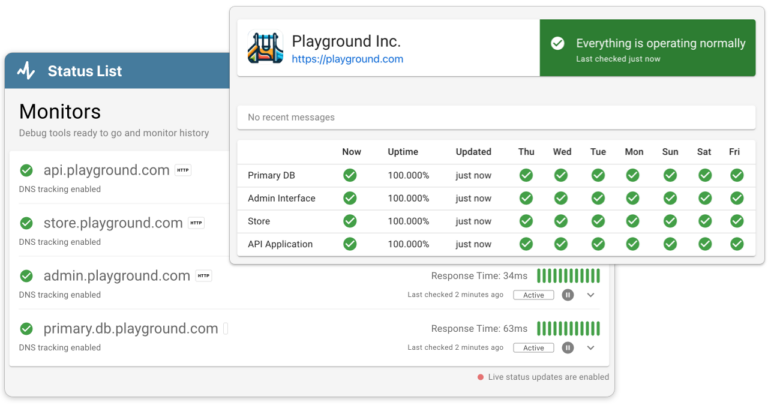Encountering error messages when on any site can be frustrating for both site owners and visitors. On Squarespace, seeing a 500, 502, or 503 error can be particularly concerning as it suggests something is wrong with the server hosting the website. These errors can impact user experience, reduce traffic, and affect revenue. In this guide, we’ll explore the nuances of the 500, 502, and 503 Squarespace errors, digging into what these errors mean, how they affect your site, and what steps you can take to resolve and prevent issues in the future. Whether you’re a seasoned webmaster or a business owner managing your online presence, understanding these errors will help you maintain a smoother, more reliable website for your visitors.
Squarespace 500 Error (Internal Server Error)
The 500 error, commonly referred to as the “Internal Server Error,” is a general catch-all response when the server encounters an unexpected condition that prevents it from fulfilling a request. This error is particularly annoying because it does not specify the exact problem, leaving you to debug the issue with trial and error. Typically, this error can be triggered by issues in your website’s code, conflicts between plugins, or server-side complications. It’s important for site owners to understand that a 500 error is often a server-side issue. This means the problem does not lie with your computer or internet connection but with the website’s server itself.
Start by checking for recent changes in your site’s theme, plugins, scripts or applications. If there have been changes, try rolling them back one at a time to pinpoint the issue. You may also find helpful hints in the server logs (if you have access to them). Look for keywords that may be connected with specific plugins or integrations you have. If all of this fails to diagnose the issue, you may have to reach out to Squarespace support for help.
Trusted by 1000+ companies
Squarespace 502 Error (Bad Gateway)
What is a 502 and How It Affects your Site
A Squarespace 502 Error or “Bad Gateway,” occurs when a component called a proxy receives an invalid response from the server that hosts your website. This can happen for several reasons, such as when the hosting server is overloaded, undergoing maintenance, or simply unresponsive. A 502 error can completely take down your site so it is completely inaccessible by your customers. It can also lead to decreased trust and satisfaction, potentially causing users to abandon your site in favour of more reliable alternatives. From an operational standpoint, frequent 502 errors could signal deeper issues with server reliability or configuration problems that need to be addressed promptly to ensure consistent website availability and performance.
How to Fix and Prevent This Issue
To fix or prevent a Squarespace 502 Error, it’s important to take a systematic approach. Start by refreshing your browser and clearing the browser cache to rule out any local issues. If the error persists, you should then check the status of Squarespace’s servers, as the problem may be on their end; Squarespace’s status page or social media channels (twitter) can provide real-time updates on server health.
If server issues aren’t the culprit, the next step involves examining any third-party services that your site interacts with. Services like external APIs, custom scripts, or data feeds need to be checked for responsiveness and compatibility. Disable these services temporarily to see if the error resolves, which can help pinpoint the source of the problem.
On a more proactive note, setting monitoring tools to alert you to website downtime and performance issues. Tools like Status List can provide immediate notifications when a 502 error occurs, enabling quicker response times. Additionally, regular maintenance checks, ensuring that all plugins and integrations are up to date, and conducting stress tests on your website can prevent future occurrences of this error by ensuring that your site and its connected services function optimally together.
Squarespace 503 Error (Service Unavailable)
What is a 503 and How It Affects your Site
A Squarespace 503 Error, marked as “Service Unavailable,” is typically caused by the server being temporarily unable to handle the request due to being overloaded or down for maintenance. This error is not a result of an issue with the visitor’s device or connection but is solely dependent on the server’s state. A 503 error can really impact your site by making it temporarily inaccessible to users, which can lead to a poor user experience and potentially drive visitors away if they encounter this more than once.
This error can be particularly detrimental during high traffic periods or promotional events, where the loss of accessibility translates directly into lost sales and damage to your brand’s reputation. It’s essential for website owners to address these errors quickly to minimise downtime and maintain a reliable online presence.
How to Fix and Prevent This Issue
Fixing and preventing a 503 error involves addressing the issues that lead to server overloads or disruptions. First, check if your site is undergoing scheduled maintenance, as this can often result in temporary unavailability. Squarespace typically notifies users of planned downtime, so keep an eye out for communications from Squarespace. If it’s an unplanned issue, you may need to consult the Squarespace status page and wait for Squarespace’s engineers to resolve the server-side problem.
To mitigate this issue from recurring, consider optimizing your website’s performance. This can involve reducing the size of images, removing unnecessary plugins, and minimizing the use of resource-intensive scripts and plugins. Additionally, if your website experiences high traffic volumes, evaluate your current plan and consider upgrading to a package that offers more resources and bandwidth to accommodate peak loads.
Proactively monitoring your website’s traffic using analytics tools can also help you anticipate and manage spikes in visitor numbers more effectively. Setting up uptime and performance monitoring software will send you alerts right away when your site is under stress or experiencing 503 errors so you can react right away. Services like Status List have both free and paid plans of all sizes to get you started. Regularly reviewing and adjusting your hosting plan can significantly decrease the likelihood of encountering a 503 Service Unavailable error, ensuring a smoother and more reliable experience for your visitors.
Putting it all together
In conclusion, encountering 500, 502, and 503 errors on your Squarespace site can be a daunting experience, but understanding their causes and knowing how to effectively address them can minimise downtime and improve site reliability. Whether it’s an internal server mishap, a bad gateway, or a service disruption, each error offers an opportunity to enhance your website’s performance and user experience. By implementing preventive measures such as regular maintenance, performance optimizations, and robust monitoring, you can ensure that your Squarespace site remains accessible and efficient, keeping your visitors satisfied and engaged. Remember, a proactive approach to website management is key to maintaining a professional and successful online presence.