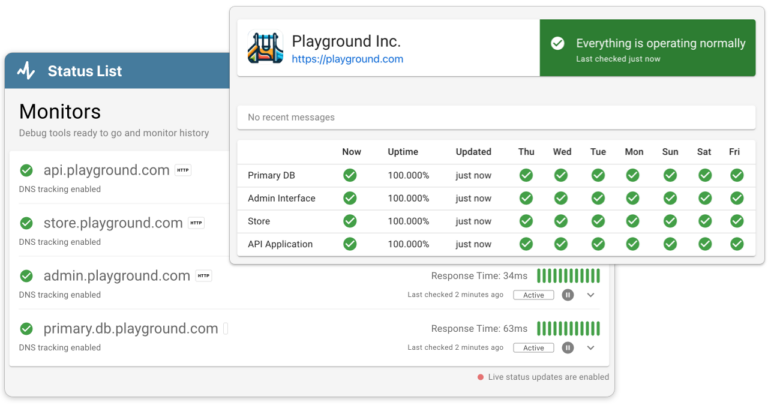Running a WooCommerce store can be rewarding, but encountering downtime is a common challenge that can impact your sales and customer satisfaction. Whether you’re a seasoned store owner or just starting out, understanding the potential causes of downtime and knowing how to address them is essential. This article will guide you through 10 common reasons your WooCommerce store might be down and provide practical solutions to help you quickly resolve these issues and minimize disruptions. By staying proactive and equipped with the right knowledge, you can ensure your store remains operational and continues to thrive.
Check Your Hosting Server Status
When your WooCommerce store goes offline, the first place to look is your hosting server. This is essentially where all of your store’s files and data live. Sometimes, issues like server maintenance, hardware failures, or network outages can cause your store to become inaccessible.
How to Fix
- Visit your hosting provider’s status page or contact their customer support to check if there are any ongoing issues. Most reputable hosts have this information readily available.
- If the server is down, there’s not much you can do except wait for the host to fix the problem. However, you can use this time to communicate with your customers via social media or email, informing them about the downtime and that you’re on top of it.
Pro Tip: Consider using an uptime monitoring service like Status List. This tool can alert you the moment your site goes down, which is crucial for quickly addressing downtime. Status List offers various plans, including free options, making it accessible no matter the size of your business. Trying an uptime monitoring service can save you from losing sales and help maintain your store’s reputation by enabling faster response times to outages.
Check for WooCommerce, WordPress, and Plugin Updates
Keeping your WooCommerce store, WordPress, and all associated plugins updated is crucial for smooth operation and security. Updates often include patches for security vulnerabilities and improvements that can prevent your store from experiencing issues.
How to Fix
- Regularly check your WordPress dashboard for available updates. WordPress typically notifies you when an update for core software, themes, or plugins is available.
- Before updating, it’s wise to back up your website. This way, if the update causes issues, you can revert to the previous version.
- Update one item at a time and check your site after each update. This approach helps you identify if a specific update is causing a problem.
By maintaining the latest versions, you ensure your site remains compatible with all plugins and avoids common glitches that can disrupt service.
Trusted by 1000+ companies
Check Payment Gateway Functions
If your WooCommerce store is online but customers are reporting issues at checkout, the problem might be with your payment gateway. Any disruption in your payment gateway can lead to lost sales and frustrated customers.
How to Fix
- Verify the status of your payment gateway by checking their service page or recent updates. Sometimes, gateways have scheduled maintenance or unexpected outages that can affect their functionality.
- Double-check the payment gateway settings in your WooCommerce settings to ensure everything is configured correctly. Errors in API keys or account details can disrupt the connection.
- Test the payment process yourself by placing a small order or using a sandbox mode if available, to see what your customers might be experiencing.
Support Links
- WooPayments (main support in dashboard)
- Squareup Support
- Stripe Support
- Paypal Support
- For more platform support links see the Contact Technical Support heading further down this article.
Ensuring your payment gateway functions correctly is vital for maintaining a seamless shopping experience and keeping your sales flowing smoothly.
Check Your .htaccess File
The .htaccess file is a powerful configuration file used by your WordPress site to handle the server’s behaviour. Incorrect settings or corruption in this file can make your entire WooCommerce store inaccessible.
How to Fix
- Access your site via FTP or through your hosting provider’s file manager. Locate the .htaccess file in the root directory of your WordPress installation.
- Rename the existing .htaccess file to something like .htaccess_old. This action will disable the file without deleting it.
- After renaming the file, try accessing your site. If it becomes accessible, the issue was likely with your .htaccess file.
- To generate a new .htaccess file, go to your WordPress admin dashboard, navigate to Settings > Permalinks, and simply click ‘Save Changes.’ WordPress will automatically create a new .htaccess file with the correct default settings.
- If your site is still not accessible after these steps, the issue might lie elsewhere. You can restore the original .htaccess file by renaming it back to its original name.
This process can resolve issues related to URL rewriting and access restrictions, which are commonly handled by the .htaccess file.
Check for Security Breaches
Security breaches or unauthorised access can severely impact your WooCommerce store, potentially taking it offline or compromising sensitive data. It’s crucial to ensure your store is secure and to act quickly if you suspect any malicious activity.
How to Fix
- Use security plugins designed for WordPress to scan your site for malware or suspicious activity. Plugins like Wordfence or Sucuri can provide comprehensive security checks and ongoing monitoring.
- Review your site’s access logs available through your hosting account. Look for any unusual access patterns or IP addresses that frequently attempt to access admin areas or login pages.
- Change all passwords associated with your site, including WordPress admin accounts, FTP/sFTP, and your database. Use strong, unique passwords for each account.
- Update all software, including WordPress core, themes, and plugins to their latest versions, as updates often include security patches.
Promptly addressing security concerns not only helps in bringing your store back online but also protects your customers and your business reputation.
Review Plugin and Theme Conflicts
Plugin and theme conflicts are common causes of issues in WordPress sites, including WooCommerce stores. A conflict usually arises when a plugin or theme is not compatible with others you are using, or with the WordPress core itself.
How to Fix
- Deactivate all your plugins except for WooCommerce. You can do this via the WordPress dashboard or by renaming the plugins folder via FTP if you cannot access your dashboard.
- Switch to a default WordPress theme like Twenty Twenty-One or Twenty Twenty-Two. This can help eliminate any theme-related issues.
- Check your website’s functionality. If it starts working correctly, the problem likely lies with a plugin or your theme.
- Reactivate your plugins one by one, checking your site after each activation. When the issue reoccurs, the last plugin reactivated is likely causing the conflict.
- Once you identify the problematic plugin or theme, you can look for an alternative, check for an update, or contact the developer for support.
Handling plugin and theme conflicts promptly ensures your store operates smoothly without disruptions, maintaining a reliable and professional presence for your customers.
Trusted by 1000+ companies
Check Server Error Logs
Server error logs are invaluable tools for diagnosing problems with your WooCommerce store. They record various issues such as script errors, database errors, and server failures, which can provide clues as to why your site might be down.
How to Fix
- Access your server error logs through your hosting control panel or request them from your hosting provider if you’re not sure where to find them.
- Look for recent entries around the time your site experienced issues. Error codes like “500 Internal Server Error” or specific WordPress or PHP errors can indicate what might be wrong.
- Based on the errors, you might need to adjust configurations, increase resource limits, or update scripts and applications. If the logs mention specific files or settings, these will be your starting points for making fixes.
Understanding and acting on the information within server logs can significantly reduce your site’s downtime. You can also use an uptime monitoring service to get alerts when your site goes down. This way you can check these logs immediately and address issues proactively. Most uptime services like Status List offer free and paid plans of all sizes. An uptime service can be a great addition to your toolset, ensuring that you’re aware of downtime before they affect your customers.
Verify Database Connection
A common issue for WooCommerce stores going offline is a problem with the database connection. This might be due to incorrect database settings, corrupted databases, or server issues affecting database access.
How to Fix
- Check the wp-config.php file on your WordPress site to ensure that the database name, username, password, and server are correctly specified. This file contains all the essential credentials for connecting to your database.
- If you see the error message “Error establishing a database connection” on your site, it could indicate that the details in wp-config.php are incorrect or the database server is down.
- Contact your hosting provider to ensure the database server is operational and hasn’t reached its capacity limit, especially if you haven’t changed any settings recently.
Resolving database connection issues is crucial for getting your WooCommerce store back online. This involves both checks you can perform yourself and situations where you might need to rely on your web host’s support.
Check Your Server’s Resources
WooCommerce stores can be resource-intensive, especially as they grow in size and traffic. Insufficient server resources such as CPU, memory, or disk space can slow down your site or even cause it to go offline during peak times.
How to Fix
- Monitor your hosting dashboard for resource usage statistics. Many hosts provide tools that show CPU, memory, and disk usage.
- If you consistently hit resource limits, consider upgrading your hosting plan. Shared hosting might not suffice for a busy WooCommerce store; you may need VPS or dedicated hosting.
- Optimise your website to use resources more efficiently. This can involve reducing image sizes, minimising plugins, and using caching to decrease the load on your server.
Ensuring your server has enough resources is crucial to keep your store running smoothly and to handle increases in traffic without downtime. This not only improves user experience but also helps in maintaining your site’s SEO ranking.
Contact Technical Support
When you’ve tried all the basic troubleshooting steps and your WooCommerce store is still down, it might be time to call in the experts. Technical support from your hosting provider can offer deeper insights and more direct assistance.
How to Fix
- Prepare details about your issue, including any error messages you’ve encountered, what troubleshooting steps you’ve already tried, and when the problem began. This information will help support staff understand and diagnose the problem more effectively.
- Contact your hosting provider’s support team through their preferred channels, which may include phone, email, or live chat. Some providers also offer priority support services if you need faster assistance.
- If the issue might be related to specific plugins or themes, consider reaching out to the developers of those products. Many premium plugins and themes offer dedicated support.
Support Links
Technical support teams are equipped to handle a range of issues that might be too complex for typical troubleshooting. Leveraging their expertise can be crucial in resolving difficult problems and getting your store back online quickly.
Putting it all together
Encountering downtime can be stressful and detrimental to your WooCommerce business. By systematically checking each potential issue—starting from your hosting server status to verifying the database connection—you can often diagnose and resolve the problem swiftly. Regularly updating WooCommerce, WordPress, and plugins, ensuring your payment gateways function correctly, and managing your server resources efficiently are foundational steps in maintaining your store’s health.
Should you encounter more complex issues, such as security breaches or persistent errors that are difficult to diagnose through server logs or .htaccess file reviews, don’t hesitate to reach out for help. Contacting technical support or consulting with the developers of your plugins and themes can provide the specialised assistance you need. Remember, maintaining an active relationship with your hosting provider and utilizing tools like uptime monitoring services can greatly enhance your ability to manage your store effectively and minimize downtime. By preparing for these issues and knowing how to address them, you can ensure that your WooCommerce store remains reliable, secure, and successful.