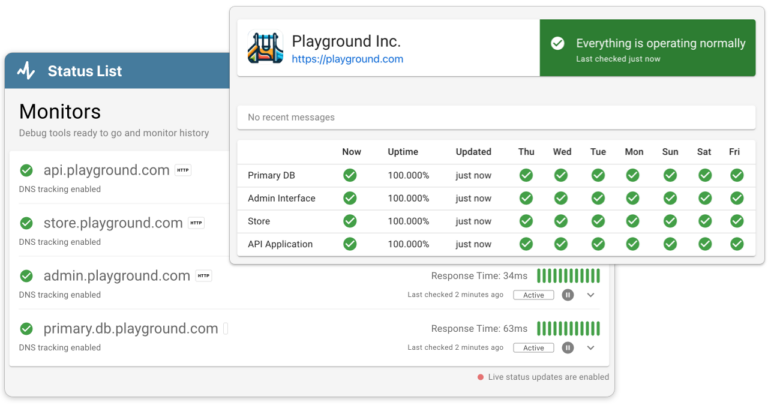Check your Hosting Plan Renewal
When a website goes down, one of the first things to check is your hosting plan. It’s surprisingly common for website outages to occur simply because a hosting plan has expired. Most hosting services, including popular platforms like GoDaddy, Wix, and WordPress, operate on a subscription basis. If the renewal isn’t set to automatic, or if there was an issue with the payment method on file, your plan might not renew on time, and your website will be shut off.
To fix this, log into your hosting account and check the status of your subscription. Look for any notifications or alerts related to payment failures or impending expiration. If your plan has expired, updating your payment information and proceeding with the renewal should bring your website back online. Consider setting your subscription to auto-renew and ensure your payment details are up-to-date to avoid similar issues in the future. This can save you from unexpected downtime and the stress that comes with a suddenly inaccessible website.
Check Domain Expiry
Another important area to check when your website is down is the domain expiry date. Your domain name, like your hosting plan, requires regular renewal, and if it lapses, your site will become inaccessible. This is a common oversight that can completely down your site. A down site may not only cause a loss in traffic but can also affect your brand’s reputation if not resolved quickly.
To ensure that your domain name has not expired, visit your domain registrar’s website (the service where you initially purchased your domain, such as GoDaddy, Wix, or others). Log into your account to view the status of your domain. If it has expired, you should renew it immediately. Most registrars offer the option to set your domain registration to auto-renew, similar to hosting plans. Enabling this feature to prevent lapses in the future. It’s also a good idea to keep your registrar contact information up to date so that you can receive reminders as your renewal date approaches.
Check if your Hosting Provider is Having an Outage
When your website goes down, one possible cause is an outage from your hosting provider. Services like GoDaddy, Wix, and WordPress are generally reliable, but they can still experience issues that might affect your website’s availability. To quickly determine if this is the case, check your provider’s system status page. These pages provide up-to-date information about the health of their services, including any active problems that might be causing your website to be offline.
Useful Status Page Links
To stay ahead of such issues, consider setting up uptime monitoring for your website. Tools like Status List can automatically monitor your site and alert you the moment an outage occurs. This can be invaluable for responding swiftly to downtime, allowing you to check with your hosting provider or take other remedial steps without delay. Being proactive with such tools not only helps minimise downtime but also ensures you’re immediately aware of issues, helping maintain your site’s reliability for users.
Check Permissions
Incorrect file or folder permissions can be a less obvious, yet common cause of website issues. On platforms like WordPress this is quite common because users have the ability to adjust these settings manually. If permissions are set too restrictively, your server might not be able to read or execute necessary files, leading to a downed or malfunctioning site. Conversely, permissions that are too lax could pose security risks.
To check and correct permissions issues, you might need to access your site’s file manager through your hosting control panel or connect via FTP using tools like FileZilla. For websites running on systems like WordPress, typical permission settings are 644 for files and 755 for directories. Double check these settings or consult with your hosting provider’s support for help. Adjusting permissions back to recommended levels often resolves the problem and brings your site back online. If you’re unsure about how to proceed, it’s advisable to seek assistance from a developer to avoid unintentional security vulnerabilities.
Trusted by 1000+ companies
Check if your Domain is Setup correctly
A common cause for website downtime, especially after migrations, is incorrect domain setup. This includes issues with DNS (Domain Name System) settings, which are crucial for directing your domain to the server your website is hosted on. Misconfigured DNS settings can prevent your website from being found and accessed on the internet.
To ensure your domain is set up correctly, log into the domain management panel provided by your registrar (the service where you registered your domain). Check that the DNS records, particularly the A record and CNAME records, are pointing to the correct IP address and hostnames provided by your hosting company. Changes to DNS records can take up to 48 hours to fully propagate, so any recent adjustments might not take immediate effect. If you’re unsure about the settings, it might be a good idea to contact customer support from your domain registrar or consult their help documentation to confirm that everything is configured properly.
Check Recent Software Updates
Software updates are essential to keep your website secure, but they can lead to unexpected issues, including website downtime. This is particularly common with platforms like WordPress. Themes or plugins might conflict with each other after updates. If your website goes down shortly after performing an update, this could be the culprit.
To address this, first check if the issue started right after updating a specific theme, plugin, or the CMS itself. You can do this by accessing the administrative area of your website. You can also use a FTP client to manually disable recent updates by renaming the plugin or theme directories. If your website returns to normal after disabling these updates, you’ve likely found the cause. From there, you can either seek an alternative plugin or theme, wait for the developer to release a fix, or rollback to an earlier version that is known to work. Always ensure you have a recent backup before making any changes, so you can restore your site to its previous state if necessary.
Was there an Accidental Hosting Plan Change?
Unexpected changes to your hosting plan can lead to website downtime. This can happen if such adjustments inadvertently downgrade your resources or change key hosting settings. This could be an accidental change or a misunderstanding about the services included in your plan. For instance, switching to a lower-tier plan might result in reduced server resources, such as bandwidth or memory, which can cause your site to go offline during high traffic periods.
To verify if an accidental change in your hosting plan is the problem, log into your account on your hosting provider’s website. Review the details of your current plan and compare them to your previous settings. Check for any notifications or alerts that may explain a recent change or adjustment. If the issue stems from a recent change, contact your hosting provider’s customer support. They can provide clarification and help you restore your original plan. Sometimes, simply upgrading to a higher plan or reversing the recent changes can quickly get your website back online.
Am I Being Overloaded by Too Many Visitors?
A sudden surge in website traffic is a double-edged sword: it’s a sign that your site is gaining popularity, but it can also overwhelm your hosting resources, leading to downtime or slow performance. This is especially common for sites hosted on shared servers where resources are limited and distributed among multiple users. When traffic exceeds the capabilities of your hosting plan, your site may become unresponsive or crash entirely.
To handle traffic spikes, consider implementing an uptime monitoring service such as Status List, which can alert you when your site is slow or down. These tools monitor your website continuously and notify you of performance issues, allowing you to react quickly before it affects user experience significantly. Additionally, review your current hosting plan and assess if it’s time to upgrade to a higher tier with more robust resources or move to a dedicated server to accommodate increased visitor numbers. Proactively manage this to ensure that your site remains accessible and performs well, even during peak traffic periods.
Do I Have Too Many Plugins?
Having too many plugins installed on your website, particularly on something like WordPress, can lead to issues like slow loading times, conflicts between plugins, and even complete website crashes. Each plugin adds a layer of complexity to your site, and consumes more server resources. When plugins are outdated, poorly coded, or incompatible with others, they can significantly degrade your website’s performance or cause it to go down.
To determine if plugins are the cause of your website’s issues, try deactivating them one by one and check if the site’s performance improves. This can be done through the WordPress admin panel under the ‘Plugins’ section, where you can deactivate plugins without uninstalling them, allowing for easy troubleshooting. If you find that your site operates more smoothly without certain plugins, consider looking for lighter, more efficient alternatives, or consult with a developer to optimise your site’s plugin usage. Keep the number of plugins to a minimum and regularly update them. This will greatly reduce the risk of conflicts and keep your website running smoothly. Additionally, using uptime monitoring can help alert you to slowdowns that may be indirectly caused by plugin overload, allowing for prompt action and maintenance.
Check for Security Issues (malware, hacks…)
Security issues such as malware infections or hacking attempts are serious concerns that can not only bring your website down but also compromise sensitive data. Websites on platforms like GoDaddy, Squarespace, or WordPress can be particularly vulnerable if security measures are not actively maintained. Malware can corrupt your website files, and hackers can exploit vulnerabilities to gain access. Both of these can result in your website becoming unavailable or behave strangely.
To protect your website, it’s crucial to regularly scan for malware and check for any unusual activity. Most hosting providers offer security tools that can perform these scans and monitor for suspicious behaviour. Keeping your software, plugins, and themes up to date is really important to close security gaps that could be exploited by attackers. If you suspect that your website has been compromised, contact your hosting provider immediately. They can provide further insights and assist in cleaning up your site. Implementing robust security measures, such as firewalls, secure sockets layer (SSL) certificates, and regular backups, will help you quickly restore your site if an attack occurs.
Conclusion
In conclusion, diagnosing and fixing a downed website can be a daunting task. By systematically checking common problem areas such as hosting plan renewals, domain expiry, hosting outages, permissions settings, domain setup, recent software updates, unintended hosting plan changes, excessive traffic, plugin overload, and potential security breaches, you can identify and resolve the issue more effectively. Remember, maintaining a website isn’t just about fixing it when things go wrong; it’s about taking proactive steps like setting up uptime monitoring, regularly updating software, and implementing strong security measures to prevent issues before they occur. Armed with these insights and strategies, you can ensure that your website remains robust, secure, and continuously accessible to your users.