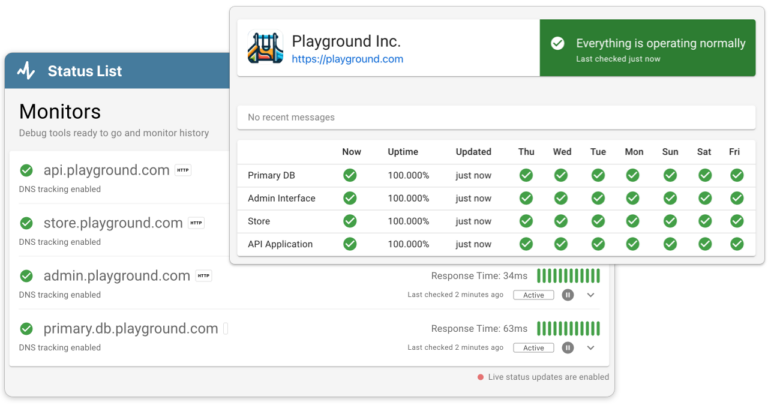When running a Shopify store, unexpected downtime can be a major setback, impacting sales and shaking customer trust. While Shopify is renowned for its reliability, several factors—from server maintenance to misconfigured settings—can cause your digital storefront to temporarily close its doors. Understanding the root causes of these disruptions is crucial to quickly resolving them and preventing future occurrences. In this guide, we’ll explore the top 9 reasons why your Shopify store might be experiencing downtime and provide practical tips on how to address each issue swiftly. Whether it’s high traffic spikes or third-party app malfunctions, we’ve got you covered with actionable solutions to keep your store running smoothly.
Shopify is doing Server Maintenance
Even the most robust platforms like Shopify need occasional server maintenance to ensure optimal performance and security. These maintenance periods can sometimes result in temporary downtime for your store. While this can be inconvenient, understanding that it is a planned effort to improve the system can help mitigate frustration. Maintenance typically involves upgrades to infrastructure, software updates, and other critical enhancements to keep the service running smoothly.
What do to
Stay Informed: The best way to manage downtime due to server maintenance is to stay informed. Shopify usually notifies store owners in advance through dashboard notifications or emails about planned maintenance. Make sure your contact details are up-to-date in your Shopify account to receive these alerts.
Communicate with Your Customers: Use your website, email, and social media channels to inform your customers about the downtime, especially if you know the schedule in advance. Providing information on when the store will be back online can help manage customer expectations and reduce frustration. A hosted status page with something like Status List is a great way to give customers up to the minute updates on what’s going on.
Prepare Your Store: Use the downtime effectively by planning content updates, marketing strategies, or inventory checks that can be executed offline. This preparation allows you to be productive during maintenance periods and ready to go once the service resumes.
Review Backup Procedures: While Shopify takes care of most backup needs, ensuring that you have recent backups of important store data like product listings and customer databases can provide an extra layer of security and peace of mind.
By following these steps, you can turn a potential setback into an opportunity for store improvement and customer engagement, minimising the impact of scheduled server maintenance.
Trusted by 1000+ companies
Your site is Hit with High Traffic (yay!)
Experiencing high traffic on your Shopify store is a clear indicator of growing interest and potential sales, which is definitely a cause for celebration. However, a sudden surge in visitors can sometimes overwhelm your store’s resources, leading to slow load times or even downtime if the infrastructure isn’t prepared to handle the increased load. Managing this effectively ensures that your store capitalises on every visitor without sacrificing performance.
How to Fix
Upgrade Your Plan: If you anticipate continued traffic growth or experience frequent surges, consider upgrading to a higher Shopify plan. Higher plans offer more resources and robust features designed to handle increased traffic smoothly. You can find a list of plans here.
Optimise Your Store’s Performance: Streamline your site by optimising images, using fast-loading themes, and minimising the use of heavy scripts and unnecessary apps that can slow down your site. Tools like Google PageSpeed Insights can guide you on specific areas needing improvement.
Utilise Content Delivery Networks (CDNs): Shopify uses a CDN to distribute your store’s content globally, which helps manage load times during traffic spikes. Ensure that this feature is enabled and optimised in your Shopify settings.
Monitor Your Traffic: Use analytics tools to monitor your traffic patterns regularly. This will help you identify peak times and prepare in advance for expected traffic surges. Shopify Analytics, Google Analytics, and other third-party tools can provide comprehensive insights.
Implement Uptime Monitoring and Status Pages: To proactively manage high traffic and potential downtimes, consider setting up an uptime monitoring service. Uptime monitors alert you the moment your site experiences issues, allowing you to respond swiftly before it impacts many customers. Services like Status List offer both free and paid plans, catering to businesses of all sizes. They can monitor your Shopify store’s availability and performance around the clock. Additionally, creating a status page for your store can be invaluable. This page keeps your customers informed in real-time about the status of your website, which is especially crucial during outages or when handling heavy traffic. Status List and similar platforms can help you set up and manage such a page, enhancing transparency and maintaining customer trust during critical moments.
Prepare for Scalability: Contact Shopify support to discuss any concerns about scalability based on your traffic forecasts. They can provide guidance on best practices for scaling and possibly even temporary adjustments to accommodate unusual spikes, such as during a major promotion or product launch.
By implementing these strategies, you can ensure that your Shopify store remains fast, efficient, and accessible, even during periods of high traffic, thus providing a seamless shopping experience for every visitor.
Software Updates cause disruptions
Regular updates are essential for maintaining the security and functionality of your Shopify store, but sometimes these updates can cause temporary disruptions. Whether it’s a core Shopify update or an update to apps and themes you use, they can occasionally conflict with other components of your store or introduce bugs that affect performance and user experience.
How to Fix
Schedule Updates Carefully: Plan to perform updates during off-peak hours to minimise the impact on your customers. If possible, notify your customers in advance about the scheduled maintenance, especially if you expect any downtime or significant changes in store functionality.
Test Updates in a Staging Environment: Before applying updates to your live store, test them in a staging environment (tools like Rewind Staging can help you with this). This is a separate development area that mirrors your live store, allowing you to see how updates will perform without affecting your actual customers.
Keep Backups: Always ensure you have recent backups of your store before applying any updates. This provides a safety net that allows you to restore your store to its previous state if something goes wrong with the update.
Monitor After Updates: After updating, closely monitor your store for any issues. Check through various functionalities, from product pages to checkout, to ensure everything works as expected. Use tools like Shopify’s analytics to keep an eye on performance metrics and customer feedback to gauge any disruptions.
Utilise Professional Support: If you’re unsure about handling updates or encounter complex issues post-update, don’t hesitate to reach out to Shopify support or hire a Shopify expert. Professional help can swiftly address update-related problems, minimising downtime and ensuring your store operates smoothly.
By taking these precautions, you can ensure that software updates enhance rather than hinder your Shopify store, keeping it secure and efficient without disrupting the shopping experience.
Third-Party Apps can Malfunction
Third-party apps are a fantastic way to add functionality and enhance the shopping experience on your Shopify store. However, these apps can sometimes malfunction, especially if they’re not well-maintained by their developers or incompatible with other parts of your Shopify setup. An app going awry can lead to various issues, including slowed store performance, broken features, or even complete site outages.
How to Fix
Regularly Review and Update Apps: Keep all your third-party apps updated. Developers frequently release updates to fix bugs and improve compatibility with the core Shopify platform. Ensuring you have the latest version can prevent many common issues.
Audit Your Apps: Periodically review the apps you have installed. Remove any that you no longer use or that seem to cause performance issues. Fewer apps mean fewer potential conflicts and points of failure.
Test Apps in a Staging Environment: Before introducing a new app to your live store, test it in a staging environment if possible. This helps you spot any potential issues before they affect your customers.
Contact App Developers: If you encounter an issue with an app, contact the developer for support. Most reputable app developers offer customer support and can provide assistance to resolve conflicts or bugs.
Implement Uptime Monitoring: Set up an uptime monitoring service like Status List, which can alert you to problems with your site, potentially caused by malfunctioning apps. These services offer both free and paid plans and can be a first line of defence in maintaining the operational status of your Shopify store. Additionally, using Status List to create a professional status page can help communicate any issues or maintenance activities directly to your customers, keeping them informed and engaged even during disruptions.
By taking these steps, you can ensure that third-party apps contribute positively to your store’s functionality without causing unexpected downtime or customer inconvenience.
Theme Customizations can Cause Issues
Customising your Shopify theme is an excellent way to stand out and tailor the shopping experience to match your brand. However, extensive or improper customizations can sometimes lead to issues such as layout breaks, slow load times, or even complete site downtime. This typically happens when custom code conflicts with Shopify’s core functionality or when updates to the Shopify platform are not compatible with the custom work.
How to Fix
Use Reputable Themes and Customizations: Always start with themes that are well-supported and regularly updated by reputable developers. When customising, ensure that the customizations are done by professionals who are familiar with Shopify’s best practices.
Backup Before Making Changes: Always backup your theme before making any changes. This way, if something goes wrong, you can revert to the previous version without losing any data or functionality.
Test Changes in a Preview Environment: Shopify provides a theme preview feature where you can test changes without affecting your live site. Make use of this feature to spot any issues before they go live.
Keep Customizations Documented and Minimal: Keep a record of all customizations made to your theme, including what was changed, why, and who made the changes. This documentation can be invaluable when troubleshooting issues or when updating your theme. Try to keep customizations minimal to avoid overwhelming the theme’s natural functionality.
Regularly Update and Review Customizations: As Shopify releases updates, review your customizations to ensure they remain compatible. This might mean making adjustments or even removing customizations that no longer work as intended.
Consider Professional Help: If you’re unsure about making changes yourself or if you encounter complex issues, consider hiring a Shopify expert. These professionals can provide valuable assistance in optimising your theme without compromising on performance.
By following these guidelines, you can enjoy a customised Shopify store that reflects your brand without sacrificing performance and reliability.
CSV Uploads can cause Data or Server Resource Issues
Bulk uploading data through CSV files is a common practice among Shopify store owners for updating inventory, customer information, or product listings efficiently. However, this convenient feature can sometimes lead to data inconsistencies, server overloads, or even temporary downtimes if not managed carefully. This is especially true when large files are uploaded or if the data contains errors.
How to Fix
Validate Data Before Upload: Always ensure that your CSV files are meticulously prepared and validated before uploading. Check for common errors like incorrect formatting, duplicate entries, or missing fields. This reduces the risk of data corruption and operational issues post-upload.
Limit the Size of Uploads: Break large data files into smaller chunks if possible. Uploading massive CSV files can strain your server resources, leading to slow performance or crashes. Smaller, more manageable uploads are less likely to cause issues.
Schedule Uploads During Off-Peak Hours: To minimise the impact on your store’s performance and your customers, schedule CSV uploads during off-peak hours. This is when your store traffic is lowest, which can help prevent server overload.
Use Tools for Bulk Data Management: Consider using Shopify apps or tools designed for bulk data management. These tools often provide additional features like error checking, data backup, and efficient processing that can help mitigate risks associated with direct CSV uploads.
Monitor Server Performance: After uploading a CSV file, monitor your server’s performance closely. Look out for signs of distress, such as slow site speeds or error messages, which could indicate that the server is struggling to process the data.
Implement Uptime Monitoring: Set up an uptime monitoring service like Status List to keep tabs on your store’s operational status. Such services can alert you immediately if there’s an issue related to a CSV upload, allowing you to address the problem before it affects too many users. Status List offers both free and paid plans and can provide a built-in, professional status page to communicate effectively with your customers about any ongoing maintenance or issue resolution.
By taking these steps, you can leverage the power of CSV uploads to manage your Shopify store efficiently while minimising the risk of causing disruptions or downtime.
Trusted by 1000+ companies
Misconfigured DNS Issues
DNS (Domain Name System) is like the internet’s phonebook, translating human-readable domain names into IP addresses that computers understand. Misconfigurations in your DNS settings can lead to your Shopify store becoming inaccessible or redirecting to the wrong location. Common issues include incorrect DNS records, expired domain registrations, or changes made without proper propagation time.
How to Fix
Double-Check DNS Settings: Review your DNS settings in your domain registrar’s control panel to ensure they match Shopify’s recommended configurations. This includes verifying A records, CNAME records, and any other DNS entries required for your domain to point to your Shopify store correctly.
Verify Domain Ownership: Confirm that you still own the domain associated with your Shopify store. Sometimes, domain registrations expire or ownership changes, leading to DNS issues. Renew your domain registration if necessary and update your contact information to prevent future problems.
Allow Time for Propagation: Changes to DNS settings can take time to propagate across the internet, typically ranging from a few minutes to 48 hours. Be patient and avoid making additional changes during this propagation period to prevent further complications.
Contact Support if Necessary: If you’re unsure about your DNS settings or if you encounter persistent issues, don’t hesitate to contact Shopify support or your domain registrar’s support team for assistance. They can provide guidance or even make the necessary changes on your behalf to resolve the problem.
Use DNS Monitoring Tools: Consider using DNS monitoring tools like Status List to track changes in your DNS settings and detect any anomalies or unauthorised modifications. These tools can provide early warnings of potential issues before they impact your store’s availability.
Educate Yourself: Take the time to learn about DNS fundamentals and best practices to better understand how it impacts your Shopify store’s accessibility. While you may not need to become a DNS expert, having a basic understanding can empower you to troubleshoot and resolve issues more effectively in the future. Cloudflare has an excellent article on DNS that you may find helpful.
By addressing misconfigured DNS issues promptly and maintaining proper DNS hygiene, you can ensure uninterrupted access to your Shopify store for both you and your customers.
Payment Gateway Issues
Payment gateway issues can be a significant source of frustration for Shopify store owners, as they directly impact your ability to accept payments from customers. Whether it’s a connection error, payment processing delays, or declined transactions, these issues can disrupt sales and harm your business reputation. Understanding common payment gateway issues and how to resolve them is essential for maintaining a seamless checkout experience for your customers.
How to Fix
Check Payment Gateway Status: Start by checking the status of your chosen payment gateway provider. Most payment processors have status pages or service status updates on their websites where they inform users about any ongoing issues or maintenance activities. This can help determine if the problem lies with the payment gateway itself or your integration.
Review Payment Settings: Ensure that your payment settings within Shopify are configured correctly. Double-check your payment gateway integration settings, including API keys, merchant account details, and currency settings. Any discrepancies or outdated information can lead to payment processing errors.
Test Transactions: Conduct test transactions to identify any issues with the checkout process. Test different scenarios, including different payment methods, order amounts, and shipping addresses, to ensure that all aspects of the checkout process are functioning properly.
Contact Payment Gateway Support: If you encounter persistent payment gateway issues, reach out to the support team of your payment gateway provider for assistance. They can troubleshoot the issue from their end, provide guidance on resolving integration issues, or escalate the matter if necessary.
Consider Backup Payment Gateways: To minimize the impact of payment gateway issues on your business, consider integrating multiple payment gateways into your Shopify store. This provides redundancy and allows customers to choose an alternative payment method if one gateway is experiencing problems.
Stay Informed: Stay informed about industry updates, changes in payment regulations, and emerging payment technologies that may impact your chosen payment gateway. Regularly review your payment gateway provider’s documentation and announcements to stay ahead of potential issues.
By addressing payment gateway issues promptly and implementing preventive measures, you can ensure a smooth and secure checkout experience for your customers, ultimately boosting sales and customer satisfaction.
Internet Service Provider (ISP) Issues
Internet Service Provider (ISP) issues can unexpectedly disrupt access to your Shopify store, impacting both your ability to manage the store and your customers’ ability to browse and make purchases. Common ISP issues include network outages, slow connection speeds, or routing problems that prevent users from accessing your site. While these issues are typically beyond your control, there are steps you can take to mitigate their impact and restore access to your store.
How to Fix
Check Your Internet Connection: Start by verifying that your own internet connection is working correctly. Test your connection by visiting other websites or using online speed testing tools. If you encounter issues, contact your ISP for assistance in resolving the problem.
Use Alternative Connections: If your primary internet connection is experiencing issues, consider using alternative internet connections, such as mobile data or a different ISP if available. This can provide temporary access to your Shopify store while you address the underlying ISP issue.
Monitor ISP Status: Keep an eye on your ISP’s status updates or outage notifications. Most ISPs have dedicated support channels where they inform customers about network issues and provide estimated resolution times. Stay informed to know when the issue is likely to be resolved.
Enable Store Notifications: If your Shopify store is accessible from different locations or devices, enable notifications for store status changes. Shopify offers notifications for store downtime or performance issues, allowing you to stay informed and take appropriate action.
Communicate with Customers: If your store experiences prolonged downtime due to ISP issues, communicate with your customers via social media, email, or other channels to inform them about the situation. Provide updates on the status of your store and reassure customers that you’re working to resolve the issue promptly.
Consider Redundant Connections: To minimise the impact of ISP issues on your business operations, consider investing in redundant internet connections or failover solutions. Redundant connections ensure that your store remains accessible even if one ISP experiences problems.
While ISP issues can be frustrating, staying proactive and implementing contingency plans can help minimise downtime and ensure continued access to your Shopify store for both you and your customers.
Putting it all together
Experiencing downtime on your Shopify store can be a frustrating experience, impacting sales and customer satisfaction. However, by understanding the common reasons behind such disruptions and implementing the suggested solutions, you can effectively mitigate the effects and ensure smoother operations in the future. From proactive monitoring and preparation for maintenance windows to optimising your store’s performance and staying informed about potential issues, taking these steps empowers you to overcome challenges and maintain a reliable and successful Shopify store. By staying proactive and addressing issues promptly, you can keep your online storefront running smoothly and provide a seamless shopping experience for your customers.